Common Reasons Chrome May Be Slow
Too many tabs open: Close any unused tabs.
Chrome hasn’t been closed recently: Close down Chrome browser.
Your MacBook hasn’t been restarted: Restart your computer.
If Chrome continues to feel slow or unresponsive, follow the steps below to improve performance.
1. Quit and Reopen Chrome
- Option 1: Right-click the Chrome icon in your Dock and select Quit.

- Option 2: With Chrome open, click Chrome in the top-left menu bar and select Quit Google Chrome.
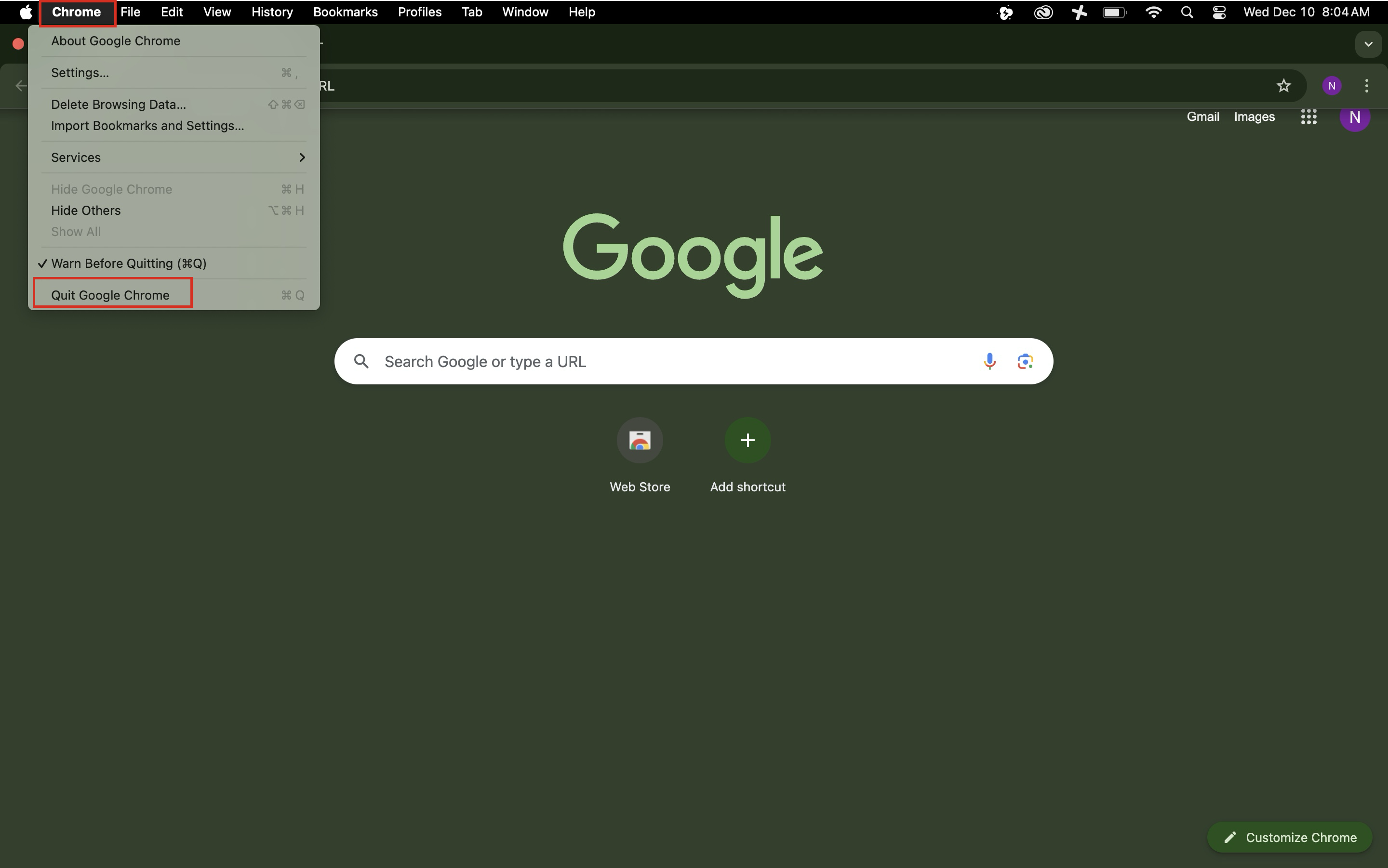
2. Restart Your MacBook
Click the Apple menu () in the upper-left corner of your screen.
Select Shut Down.
Wait for your Mac to fully power off before turning it back on.

Still having issues? Please email us at helpdesk@kinkaid.org
